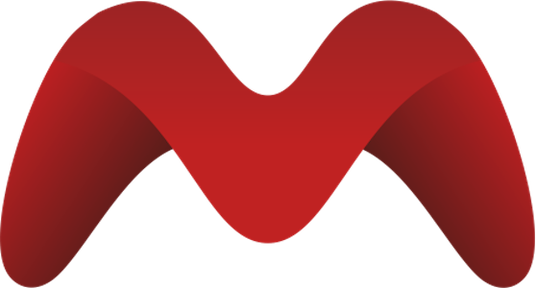TextBee SMS Gateway Setup
TextBee allows you to use your own Android device as an SMS gateway, providing up to 98% cost savings compared to traditional SMS providers. This is ideal for organizations looking to minimize SMS costs while maintaining reliable delivery.
Prerequisites
- Access to MPM admin panel
- An Android device (Android 7.0+)
- TextBee account (free plan available)
- Internet connection for the Android device
Step 1: Create TextBee Account
- Visit TextBee.dev
- Click Sign Up and create your account
- Verify your email address
- Complete the account setup
Step 2: Install TextBee Android App
- Download the TextBee app from the TextBee website
- Install the app on your Android device
- Open the app and log in with your TextBee credentials
- Grant necessary permissions (SMS, notifications, etc.)
- Keep the app running in the background
Step 3: Generate API Credentials
- Log into the TextBee dashboard at textbee.dev
- Navigate to API Settings
- Click Generate API Key
- Copy the API key - you'll need this for MPM configuration
- Note your Device ID from the dashboard or app
Step 4: Enable TextBee Plugin in MPM
- Log into your MPM admin panel
- Navigate to Settings → Plugins
- Find the TextBee SMS Gateway plugin in the list
- Toggle the switch to Enable the plugin
- Confirm the activation
Step 5: Configure TextBee Credentials
- After enabling the plugin, click on TextBee SMS Gateway in the sidebar
- Click on Overview to access the configuration page
- Enter the following credentials:
- API Key: Paste the API key from Step 3
- Device ID: Enter your device ID from Step 3
- Click Save to store the configuration
- The plugin will validate your credentials automatically
Step 6: Select TextBee as Your SMS Gateway
- Navigate to Settings → Configuration → Main Settings
- Scroll to the SMS Gateway dropdown field
- Select TextBee SMS Gateway from the list
- Click Save to apply your selection
Step 7: Test SMS Functionality
- Navigate to Customers in your MPM dashboard
- Select a customer to view their details
- Ensure the customer has the Primary toggle enabled
- On the customer detail page, locate the Send SMS option
- Compose a test message
- Send the SMS to verify the integration is working
- The message should be sent through your Android device
Pricing
- Free Plan: Up to 300 messages/month (50 per day, 1 device)
- Pro Plan: Up to 5,000 messages/month ($69.99/year, currently 30% off)
- Custom Plans: Available for enterprise needs
Visit TextBee Pricing for more details.
Troubleshooting
Common Issues:
- SMS not sending:
- Verify the TextBee app is running on your Android device
- Check that your device has cellular connectivity
- Ensure API credentials are correct in MPM
- Verify TextBee is selected in Main Settings
- "No active SMS provider" error:
- Verify the plugin is enabled in MPM Settings → Plugins
- Check that credentials are properly configured
- Ensure TextBee is selected as the SMS gateway in Main Settings
- Authentication errors:
- Double-check API key and Device ID in plugin settings
- Try regenerating the API key in TextBee dashboard
Verification Steps:
- Check the TextBee app on your Android device for message status
- Review MPM logs for any error messages
- Verify your TextBee account hasn't exceeded message limits
- Test with different phone numbers to ensure compatibility
- Confirm TextBee is selected in Settings → Main Settings
Production Considerations
For production deployment:
- Use a dedicated Android device for SMS gateway
- Ensure the device stays powered and connected to internet
- Monitor the TextBee app to ensure it stays running
- Set up automatic app restart on device boot
- Consider the Pro plan if sending more than 300 messages/month
- Keep backup device ready in case primary fails
- Regularly check message logs in both TextBee dashboard and MPM
Why Choose TextBee?
TextBee is ideal if you:
- Want to minimize SMS costs (up to 98% savings)
- Have a reliable Android device available
- Your message volume is moderate (under 5000/month)
- Want full control over your SMS infrastructure
For higher volumes or mission-critical messaging, consider AfricasTalking.