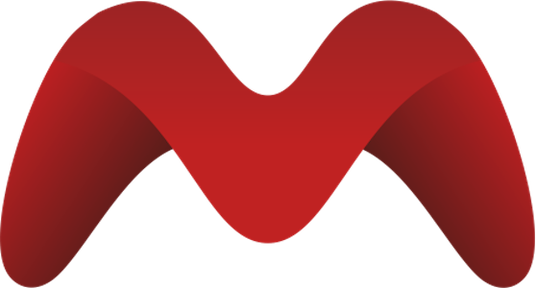Deployment with Docker Compose
This guide walks you through deploying MicroPowerManager using Docker Compose on a standalone server. This approach is ideal for production deployments where you need full control over your infrastructure.
INFO
For production deployments, additional configuration steps are required including:
- Installing a web server like Nginx as a reverse proxy
- Managing TLS certificates with Let's Encrypt
- General Linux server maintenance (system updates, security patches, performance monitoring)
There are plenty of great resources available online that cover these topics in detail.
Prerequisites
Before you begin, ensure your system meets the following requirements:
System Requirements
- Operating System: Linux (Ubuntu 20.04+ recommended), macOS, or Windows with WSL2
- RAM: Minimum 4GB, 8GB recommended for production
- Storage: 20GB free disk space minimum
- CPU: 2 cores minimum, 4 cores recommended for production
- Network: Stable internet connection for downloading images and updates
Software Requirements
- Docker: Version 20.10 or higher
- Docker Compose: Version 2.0 or higher
- Git: For cloning the repository (optional)
Verify Prerequisites
Check your Docker installation:
docker --version
docker compose versionBoth commands should return version information without errors.
1. Create Project Directory
Create a dedicated directory for your MicroPowerManager deployment:
mkdir micro-powermanager
cd micro-powermanager2. Environment Configuration
Create three .env files to separate configuration for backend, frontend, and MySQL. This mirrors typical local setups and keeps concerns isolated.
# From your micro-powermanager directory
touch .env.backend .env.frontend .env.mysqlAdd the following configuration to each file, updating values for your environment:
# .env.backend
# Application Configuration
APP_ENV=production
APP_KEY=base64:your-generated-app-key-here
APP_DEBUG=false
APP_URL=https://api.your-domain.com
MPM_FRONTEND_URL=https://your-domain.com
# Database Configuration (service name is "mysql" from compose)
DB_CONNECTION=mysql
DB_HOST=mysql
DB_PORT=3306
DB_DATABASE=micro_power_manager
DB_USERNAME=root
DB_PASSWORD=your-secure-database-password
# Cache Configuration
CACHE_DRIVER=redis
REDIS_HOST=redis
REDIS_PORT=6379
# MicroPowerManager Configuration
MPM_LOAD_DEMO_DATA=false
MPM_ENV=production# .env.frontend
MPM_ENV=production
MPM_BACKEND_URL=https://api.your-domain.com# .env.mysql
MYSQL_ROOT_PASSWORD=your-secure-database-password
MYSQL_DATABASE=micro_power_manager
MYSQL_USER=mpm_user
MYSQL_PASSWORD=your-secure-user-password3. Generate Application Key
Generate a secure application key for your deployment:
openssl rand -base64 32Copy the generated key and replace your-generated-app-key-here in your .env file. Paste it into APP_KEY inside .env.backend.
4. Create Docker Compose File
Create a docker-compose.yml file with the following configuration:
version: "3.8"
services:
backend:
image: enaccess/micropowermanager-backend:latest
env_file:
- .env.backend
ports:
- "8000:80"
- "8443:443"
depends_on:
- redis
- mysql
restart: unless-stopped
volumes:
- storage_data:/var/www/html/storage
healthcheck:
test: [CMD, curl, -f, http://localhost/up]
start_period: 60s
interval: 30s
timeout: 10s
retries: 3
frontend:
image: enaccess/micropowermanager-frontend:latest
env_file:
- .env.frontend
ports:
- "8001:80"
depends_on:
- backend
restart: unless-stopped
scheduler:
image: enaccess/micropowermanager-scheduler:latest
env_file:
- .env.backend
depends_on:
- redis
- mysql
restart: unless-stopped
volumes:
- storage_data:/var/www/html/storage
worker:
image: enaccess/micropowermanager-queue-worker:latest
env_file:
- .env.backend
depends_on:
- redis
- mysql
restart: unless-stopped
volumes:
- storage_data:/var/www/html/storage
mysql:
image: mysql:8.4
env_file:
- .env.mysql
ports:
- "3306:3306"
volumes:
- mysql_data:/var/lib/mysql
healthcheck:
test: [CMD, mysqladmin, ping, -h, localhost]
start_period: 10s
interval: 10s
timeout: 5s
retries: 3
redis:
image: redis:7-alpine
ports:
- "6379:6379"
restart: unless-stopped
volumes:
- redis_data:/data
volumes:
mysql_data:
redis_data:
storage_data:5. Deploy MicroPowerManager
Start all services:
docker compose up -dThis command will:
- Download the required Docker images
- Create and start all containers
- Set up networking between services
- Create persistent volumes for data storage
6. Verify Deployment
Check that all services are running:
# Check service status
docker compose ps
# View logs if needed
docker compose logs -fTest the backend health endpoint:
# Test backend health
curl http://localhost:8000/upExpected response: {"status":"ok"}
7. Access Your Application
Once deployed, MicroPowerManager will be accessible at:
- Frontend: http://localhost:8001
- Backend API: http://localhost:8000
WARNING
The application is not yet fully configured for production use. You'll need to complete additional setup steps including user creation, company configuration, and SSL certificate setup.
Alternative: Quick Start with Provided Compose Files
WARNING
This approach is provided for quick testing and development. For production deployments, we recommend using the Custom Docker Compose Setup above.
If you want to get started quickly without customizing the configuration, you can use the provided compose files as a starting point.
Option 1: DockerHub Images
# Clone the repository
git clone https://github.com/your-org/micropowermanager.git
cd micropowermanager
# Start all services
docker compose -f docker-compose-dockerhub.yml up -dOption 2: Build Locally
# Clone the repository
git clone https://github.com/your-org/micropowermanager.git
cd micropowermanager
# Start all services
docker compose -f docker-compose-prod.yml up -dService Management
Start Services
# Start all services
docker compose up -d
# Start specific service
docker compose up -d backendStop Services
# Stop all services
docker compose stop
# Stop specific service
docker compose stop backendView Logs
# View all logs
docker compose logs -f
# View specific service logs
docker compose logs -f backend
# View last 100 lines
docker compose logs --tail=100 backendRestart Services
# Restart all services
docker compose restart
# Restart specific service
docker compose restart backendTroubleshooting
Common Issues
Services Won't Start
Check Docker is running:
bashdocker --version docker compose versionCheck port conflicts:
bash# Check if ports are in use netstat -tulpn | grep :8000 netstat -tulpn | grep :8001Check logs for errors:
bashdocker compose logs backend docker compose logs mysql
Database Connection Issues
Verify MySQL is running:
bashdocker compose ps mysqlCheck database logs:
bashdocker compose logs mysqlTest database connection:
bashdocker compose exec mysql mysql -u root -p
Backend Health Check Fails
Check backend logs:
bashdocker compose logs backendVerify environment variables:
bashdocker compose exec backend env | grep DB_Test internal connectivity:
bashdocker compose exec backend curl http://localhost/up
Service Ports
| Service | Port | Description |
|---|---|---|
| Backend | 8000 | HTTP API |
| Frontend | 8001 | Web Interface |
| MySQL | 3306 | Database |
| Redis | 6379 | Cache |
Data Persistence
The following data is persisted using Docker volumes:
- mysql_data: Database files
- redis_data: Cache data
- storage_data: Application files and uploads
To backup your data:
# Backup database
docker compose exec mysql mysqldump -u root -p micro_power_manager > backup.sql
# Backup volumes
docker run --rm -v micro-powermanager_mysql_data:/data -v $(pwd):/backup alpine tar czf /backup/mysql_backup.tar.gz /dataProduction Configuration
For production deployment, you'll need to configure:
Web Server Setup
Install and configure Nginx as a reverse proxy:
server {
listen 80;
server_name your-domain.com;
location / {
proxy_pass http://localhost:8001;
proxy_set_header Host $host;
proxy_set_header X-Real-IP $remote_addr;
}
location /api {
proxy_pass http://localhost:8000;
proxy_set_header Host $host;
proxy_set_header X-Real-IP $remote_addr;
}
}SSL Certificate Setup
Use Let's Encrypt for free SSL certificates:
# Install Certbot
sudo apt install certbot python3-certbot-nginx
# Obtain certificate
sudo certbot --nginx -d your-domain.comFirewall Configuration
Configure firewall to allow necessary traffic:
# Allow HTTP and HTTPS
sudo ufw allow 80
sudo ufw allow 443
# Allow SSH (if needed)
sudo ufw allow 22DNS Configuration
Point your domain to your server's IP address:
| Record Type | Name | Value |
|---|---|---|
| A | your-domain.com | your-server-ip |
| A | api.your-domain.com | your-server-ip |
Next Steps
After successful deployment, your MicroPowerManager instance will be accessible at your configured domain. However, additional configuration is required for production use:
- User Management: Create admin users and configure authentication
- Company Setup: Configure your company information and settings
- Security: Review and implement security best practices
- Monitoring: Set up monitoring and alerting
- Backups: Implement regular backup procedures
Please proceed to Configuration for Production to complete your setup.