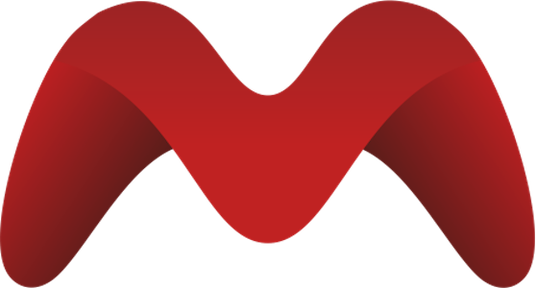Micropower Manager Settings
The Micropower Manager (MPM) provides a user-friendly interface for managing your Mini-Grid settings. Upon accessing the /settings page, users are greeted with the default tab where they can configure essential settings.
Key Settings
- Title: This field allows users to set a custom title for their Mini-Grid management.
- Currency: Users can select the currency in which they wish to operate.
- Country: The country setting is crucial for compliance with local regulations and represents the country where the MPM user's Mini-Grids are located.
- VAT Energy: This field is used to input the VAT rate applicable to energy consumption, which is a tax applied to energy sales.
- Usage Type: Users can specify the type of usage, such as Mini-Grid, Solar Home System, or E-Bike Rental.
- Company Name: The name of the company managing the Mini-Grid can be entered here.
- Language: Users can select their preferred language for the interface.
- VAT Appliance: This field allows users to set the VAT rate applicable to appliances, which is a tax applied to appliance sales.
Once all settings are configured, users can click the SAVE button to apply the changes.
SMS Settings
In this section, users can define the structure of automated messages sent to their end customers. The MPM user can customize the following message types:
Transaction Confirmation: This message is sent when a payment is successfully processed. For example:
plaintextDear [name] [surname], we received your transaction [transaction_amount].Resend Last Transaction: This option allows end users to request information about their most recent payment.
Reminder: Automated messages are sent to remind users of upcoming or overdue payments.
Android Gateway Settings
The Android Gateway settings allow MPM users to configure message sending methods through the embedded Android gateway application. Users can add as many gateways as they wish, with each gateway representing an Android phone that has the MPM SMS Gateway application installed.
To obtain the token information, users can use the "Copy Tokens" button available in the app. Each gateway registered here will be randomly selected for sending automated or manual messages.
Map Settings
In this section, users can configure the settings for the maps displayed within the Micropower Manager. Users can set the default zoom level and choose the default provider for the map. Additionally, users can specify the starting points for the map by entering the latitude and longitude coordinates.
- Default Zoom: This setting allows users to define the initial zoom level of the map when it is first displayed.
- Default Provider: Users can select the preferred map provider for displaying the map.
- Set Map Starting Points: Users can input the latitude and longitude to set the initial view of the map.
Once all settings are configured, users can click the SAVE button to apply the changes.
Plugin Management
In this section, MPM users have the flexibility to activate and deactivate the plugins they wish to utilize within the Micropower Manager. Once activated, these plugins will be prominently displayed in the sidebar, enabling users to easily access and configure specific settings, as well as view any relevant plugin-specific information.
Plugins are designed to enhance functionality and often rely on third-party applications. To configure the necessary credentials or URLs for an activated plugin, users can simply click on the corresponding entry in the sidebar.
Africa's Talking Plugin Settings
Once the Africa's Talking plugin is activated, users must fill in the following fields on the overview page:
- Username: The username for the Africa's Talking account.
- API Key: The API key provided by Africa's Talking.
- Short Code: The short code used for sending messages.
The Incoming Messages URL and Delivery Reports URL will be automatically generated by the Micropower Manager (MPM). Users should copy these URLs and paste them into the Africa's Talking platform.
For detailed information on setting up the Africa's Talking plugin, please refer to the Africa's Talking Documentation.
Availability
Africa's Talking services are available in several countries, including but not limited to:
- Kenya
- Uganda
- Tanzania
- Rwanda
- Malawi
- Zambia
- Nigeria
- Côte d'Ivoire
- Ethiopia
- South Africa
Please check the official documentation for the most up-to-date list of supported countries.